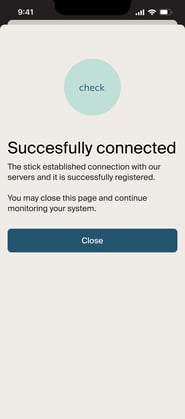Reconnect your monitoring device using the MyAutarco app
Before starting, ensure your MyAutarco app is updated to version 3.3.0 or higher.
1. Open the App
-
Navigate to your system page.
2. Access Device Settings
-
Tap the Settings button.
-
You’ll see a list of all monitoring devices installed on your system.
3. Select the Device to Reconnect
- Choose the device you want to reconnect.
- This will open a page displaying the device's details.

4. Choose an Action
- At the bottom of the page, you’ll find two options:
-
- Reconnect your monitoring device.
- Set up new device (for cases where the new device is not installed to your system).

5. Reconnect Your Monitoring Device
- If you select Reconnect, a new page will guide you based on your device type:
- Digital Stick: Follow the on-screen instructions to reconnect your device to the network.
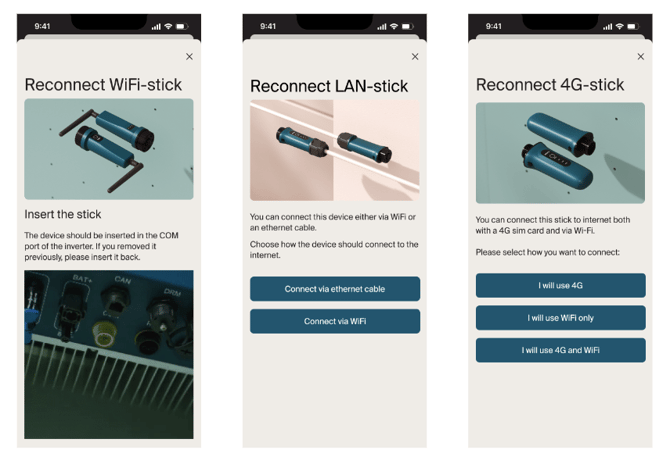
-
- Old Generation Stick: Download the provided manual and follow the steps outlined in the document. After completing the reconnection, tap “Click here after reconnecting manually” to resolve any communication issues.

6. Confirmation of Success
- For digital sticks, after completing all steps, a success message will confirm that the device is reconnected and functioning properly.